History Log
-
In the Project Administration context, select History Log.
The Project History View screen is displayed:
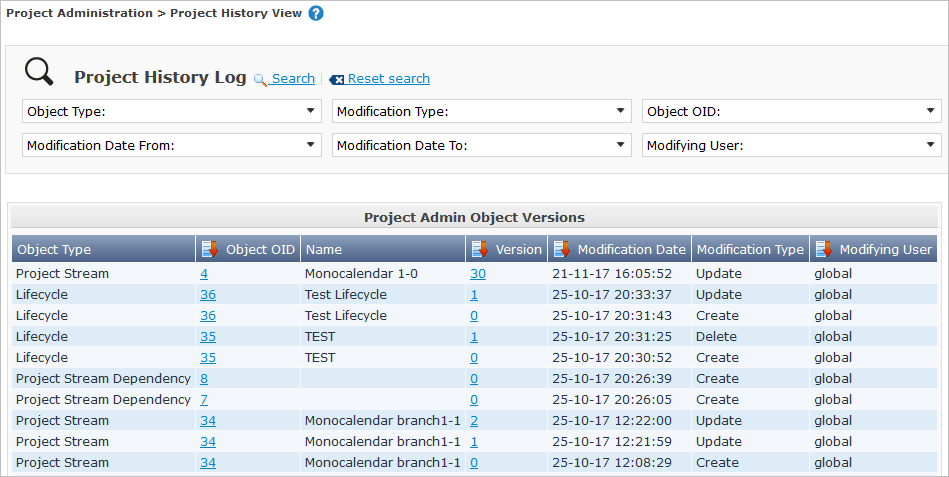
-
Define the required search criteria on the search panel.
The list of items on the overview will be automatically updated based on the selected criteria.
You can also:
-
click the Search link to refresh the list based on the current search criteria,
-
click the Reset search link to clear the search fields.
-
-
Verify the information on the Project Admin Object Versions panel.
Columns marked with the
 icon can be sorted alphabetically (ascending or descending).
icon can be sorted alphabetically (ascending or descending).The following information fields are available:
Field Meaning Object Type
The type of object that was modified.
Object OID
The OID number of the object.
Note: Clicking this number will display all modifications for that object.
Name
The name of the object.
Version
The version the object had at the moment the modification was saved.
Modification Date
The date and time at which the modification took place.
Modification Type
The modification type can be one of the following:
-
Create
The object was created
-
Update
The object was updated
-
Delete
The object was deleted
Modifying User
The User ID of the User who performed the modification.
-
-
Click a specific version on the Project Admin Object Versions panel to show the differences between that version and the current version of the object.
A Comparison panel is added to the right of the Versions panel.
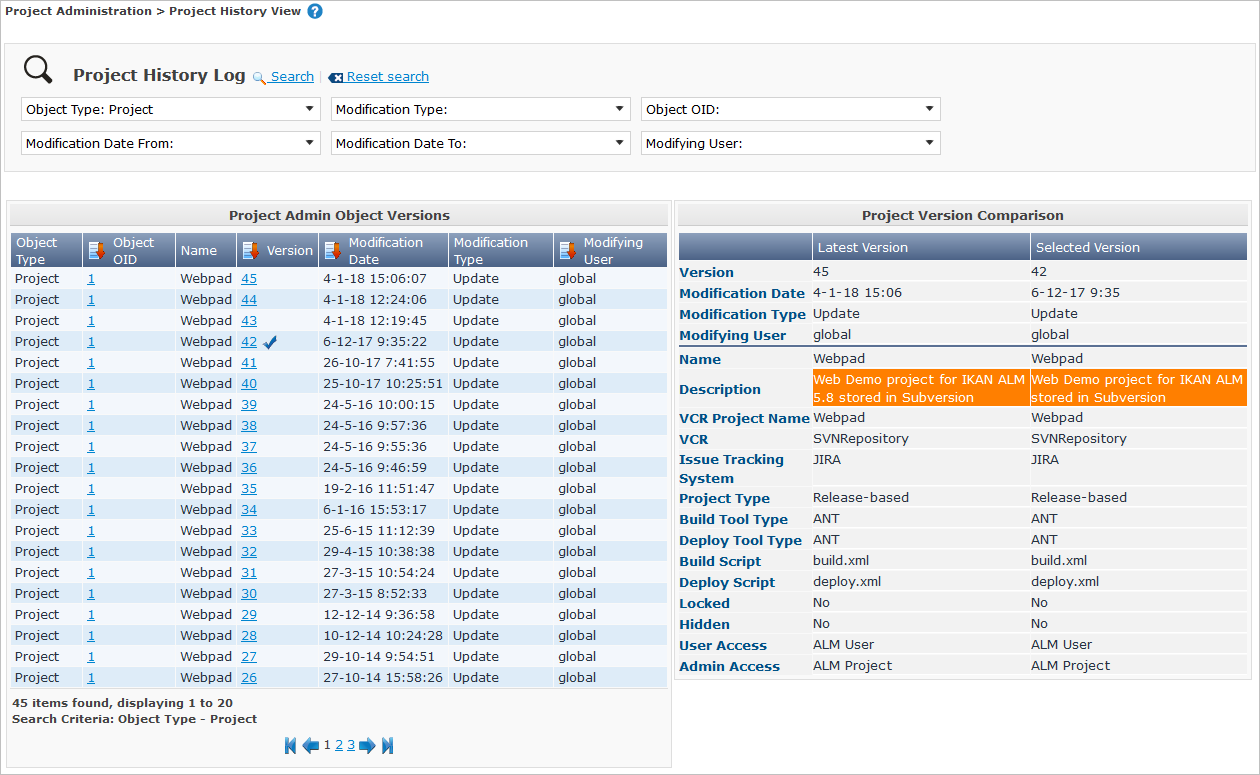
The Version Comparison panel displays the differences between the latest version of the object (shown in the "Latest" column) and the selected version of the object (shown in the "Selected" column). If the Object was deleted, the latest version will be equal to the status of the Object before it was deleted.
-
The upper part of the Comparison panel displays the Version, Modification Date, Modification Type and User ID of the two versions that are being compared.
-
The lower part displays the object-specific values of the two versions that are being compared, high-lighting the fields where there are differences.
-