SAP Integration Installation and Maintenance Guide
JAVA Part
Prerequisites
-
Place all JAR (Java ARchive) files listed in the section Necessary JARs in a folder located on the same machine as where IKAN ALM is installed.
-
Install Java JRE 1.5 (or newer).
-
Install SVN Server.
-
Install Ant.
-
Install IKAN_Alm_Webservices.war on the same web application server as where IKAN ALM is installed.
Necessary JARs
almAbapTasks.jar
ant-contrib-1.0b3.jar
com.sap.exception.facade.jar
logging.jar
SAPEclipsePlugins.jar
sapj2eenginedeploy.jar
sapjco3.jar
sapxmltoolkit.jar
tc~di~build~antfacade_api.jar
c~di~build~buildwrapper_api.jar
tc~di~build~dcmanager_api.jar
tc~di~build~dcmanager_core.jar
tc~di~build~pluginhandler_api.jar
tc~di~build~pluginhandler_core.jar
tc~di~build~utility_api.jar
tc~di~complib_api.jar
tc~di~complib_core.jarApache Ant
Ant Library allows you to use and execute Ant scripts. This is necessary to build and deploy objects to SAP.
We recommend you to use the latest version. To extend Ant’s functionality, we also use ant-contrib-1.0.
SAP JCo
SAP Java Connector (SAP JCo) is a middleware component that enables the development of SAP-compatible components and applications in Java. SAP JCo supports communication with the SAP Server in both directions: inbound calls (Java calls ABAP) and outbound calls (ABAP calls Java). Sap JCo library (sapjco3.dll) must be placed in a location where it can be found by Java VM, which will run the Ant task.
|
You must add a VM parameter to point to the dll file “-Djava.library.path=<path to native libraries>”. |
ABAP Part
This document describes how to install the IKAN ALM ABAP Add-on.
Prerequisites
-
Working SAP system (SAP Solution manager, SAP ERP, SAP CRM, SAP IDES, etc.)
-
SAP Basis 700
-
The minimum SPAM (SAP Patch Manager) Level must be 0039
-
IKAN ALM Add-on latest release: 127_700
-
A valid maintenance certificate
-
SAP recommends that you log on in either English or German, when using the SAP Add-On Installation Tool.
Installation Procedure
|
Once the SAP Add-on is installed, it cannot be removed from the system. It can only be upgraded! If you have any problems, refer to the SAP Note: 822380 for “Known Problems with Add-On Install/Upgr”. |
-
Log on to the SAP system with client “000”
-
In the transaction field, enter the transaction
SAINT. -
Navigate to Installation Package → Load Packages → From Application Server
A screen similar to this one will be displayed:
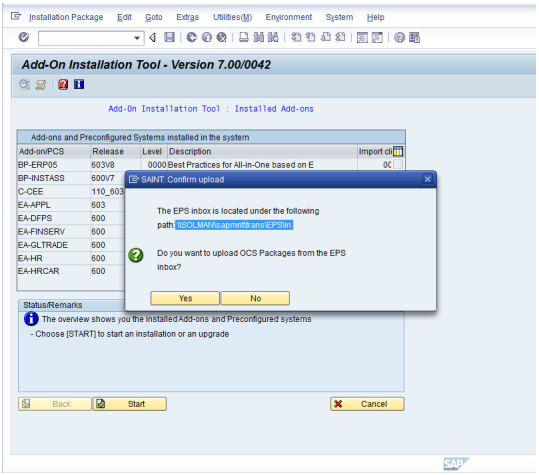
-
Navigate to the folder indicated (in this example:
\\SOLMAN\sapmnt\trans\EPS\in) and copy the SAP IKAN ALM Add-on installation file to this location.The latest version of the file is SMI0020616703_0000035.PAT.
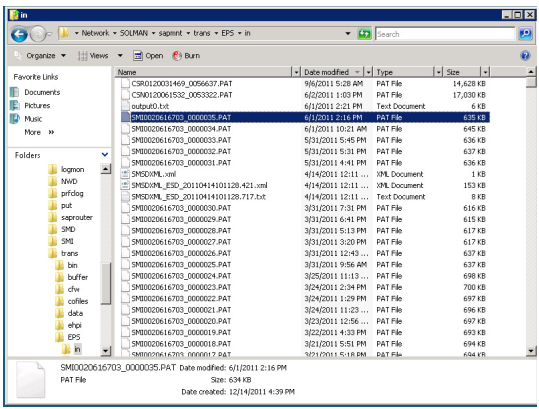
-
Next, click the Start button.
The following screen is displayed:
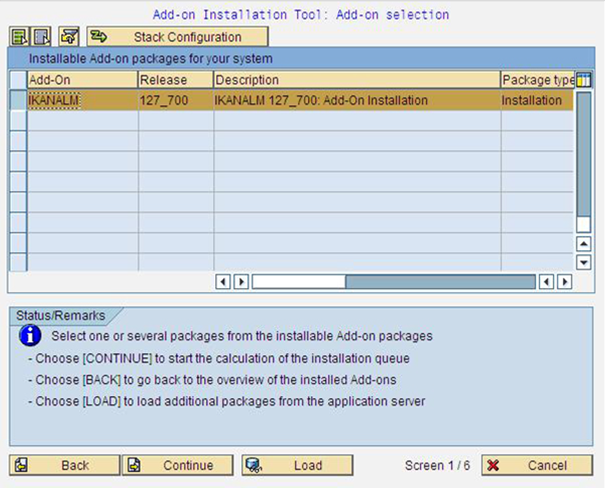
The IKANALM Add-on release 127_700 should be displayed in the list.
-
Select the IKANALM add-on and click the Continue button.
-
Click the Continue button once again.
-
Click the Execute button.
The installation will start.
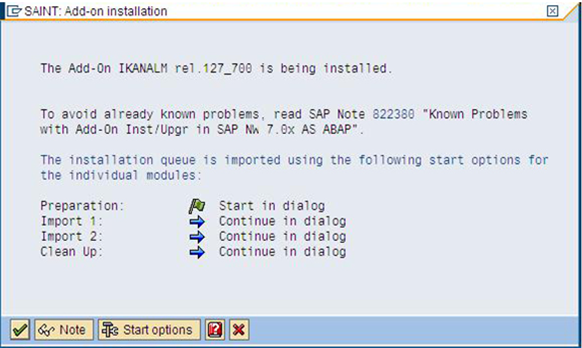
-
When the import is completed successfully, the file is displayed in green.
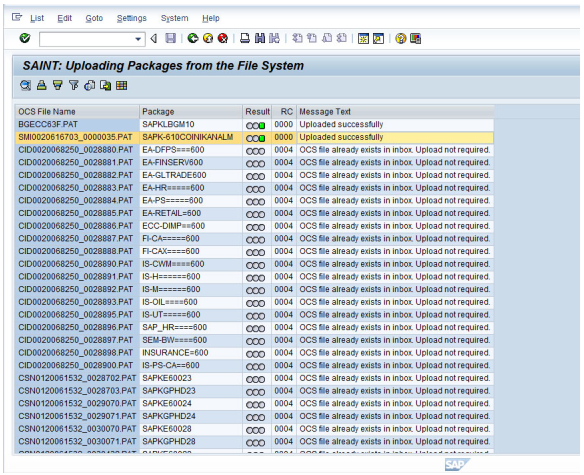
-
If you want to run the program with IKAN ALM, and not only with the SVN repository, you must add the value “X” in /IKANALM/CUST in “tcode” sm30.
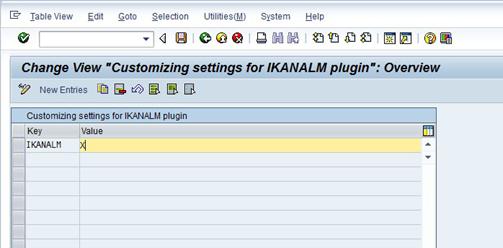
-
Run the program
/IKANALM/GLO_USERand add the path to the IKAN ALM Web server (e.g., “http://YourServer:8080/alm/”).Do not forget to add the necessary credentials for logging on to the ALM system.
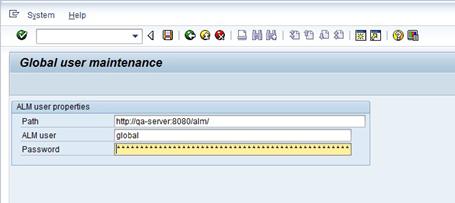
-
Finally, create a “logical port”.
-
Call transaction
LPCONFIG.Enter the name of the proxy class and the logical port.
If applicable, select the Default Logical Port checkbox. If another port is already defined as the default for this proxy class, this setting will be overwritten and the new port is set as default.
Use the following settings to configure both ports:
-
For the SVN Session Commands:
Proxy Class : /IKANALM/CO_WS_SVNSESSION_COMMLogical Port : /IKANALM/CO_WS_SVNSESSION_COMM -
For the SVN Session Manager:
Proxy Class : /IKANALM/CO_WS_SVNSESSION_MANALogical Port : /IKANALM/CO_WS_SVNSESSION_MANA
-
-
On the Call Parameters tab, add the URL for the IKAN ALM web services.
In the first case (when creating a logical port for “SVN Session Commands”), the URL must be as follows:
where you need to replace
<server name>with your server name, and<server port>with the port you have configured the server to work on.In the second case (when creating a logical port for the “SVN Session Manager”), the URL string must be as follows:
The URL is case-sensitive. You can copy it as is and replace
<server name>and<server port>.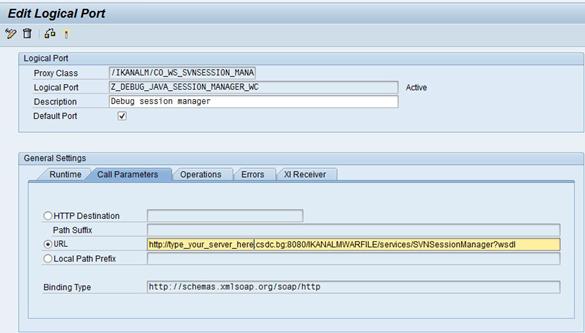
When you go through these steps, please login with client “001” or something different from “000”
Next, go to transaction
se80and search for package/IKANALM/IAAF. If you find it, everything is fine and you are ready to go.Go to transaction
/n/IKANALM/COMMITand start using our ALM solution.
-